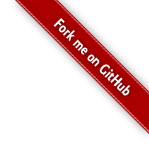
Since October 2013, Darwin allow you to import your data via a pre-formated XML template. You can use this functionality by clicking on Import on the Administration menu.
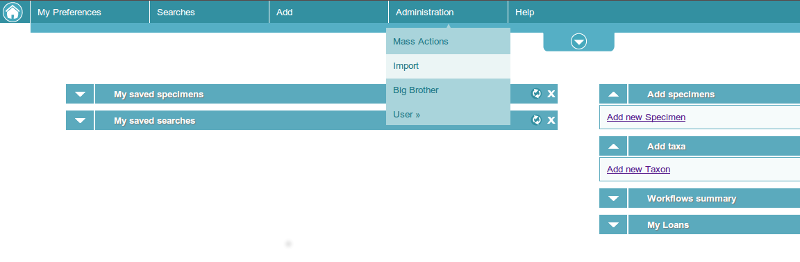
You are now on a kind of search import page.
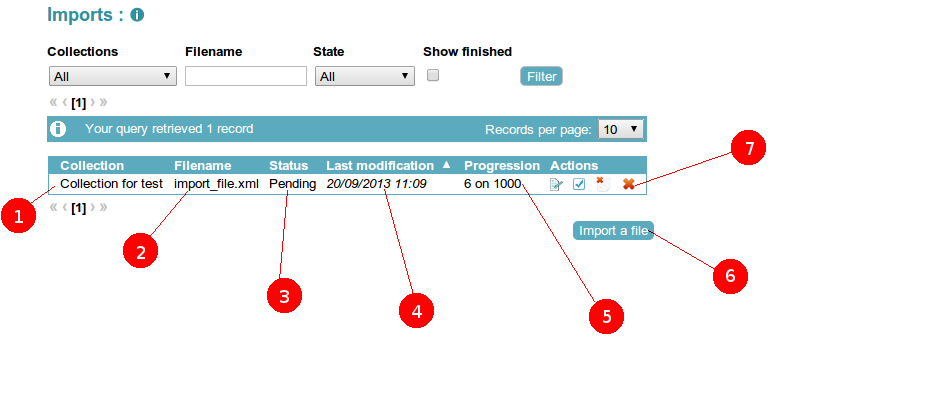
This page display all already downloaded files. You see all file on collections where you have rights (so you can even this files downloaded by other encoders) > Note: be aware that a downloaded file is not automaticaly imported to Darwin, it require some human contribution
As you can, several information are listed :
Note : Some status need an automatic update made by the system (such as processing or loading), you just have to wait until the status of your import change.
To import your own file, click on the import a file button (6 on the image above) You’il just have to select your file, the associated collection and the format of your xml file. Actualy only ‘ABCD’ format is available (an abcdefg file can be imported with ou abcd format)
Simply click on the submit button to add your file. you will automaticaly been redirected to the import search page. You wil see your file with a To be loaded or loading status, once the system finish the download of the file, the status will change into pending.
Your file is well downloaded but nothing is imported in Darwin yet. Darwin will look your record one by one to look for potential problem (eg: a people or catalogue not encoded in Darwin). When your file is in a pending state, Darwin finished to check for problem. Then you can edit (left button in point 7 of this image) to see witch problem the system found (or to check no problem was found).
When you click on edit you arrive on a page where all record in your file were listed. When something appear in red or orange, you’ll have to check the detected problem. some field will appear in green : good news ! Darwin found a related record in its database.
Once a record don’t have problem anymore, you can “import ok line” to really import records in Darwin.
Note : when you clioc on Import ok line button, your file take the Processing Status, You won’t be hable to edit your file until the process is over
When your “ok” lines is well imported, if it remains lines to import, your file status will change to Pending. If you have imported all “ok” lines, your file status will change to Finished A finished file isn’t editable anymore, it is still displayed to information purpose.
Note : By defautl finished fils are not displayed, click on Show finished checkbox to also see finished files
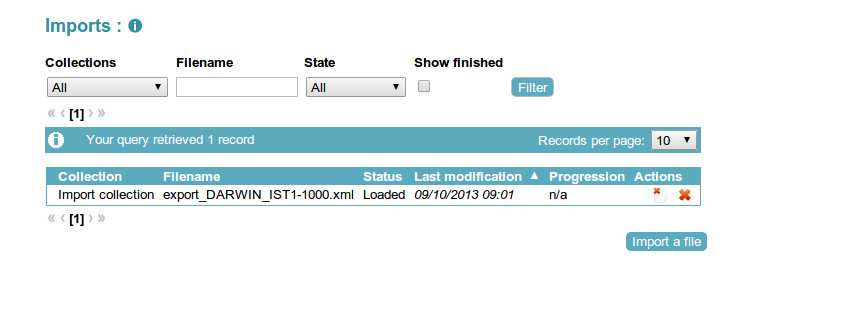
The Loaded Status inform you that your file is weel loaded, but the application still need to check your data. So you just have to wait until your status become pending.
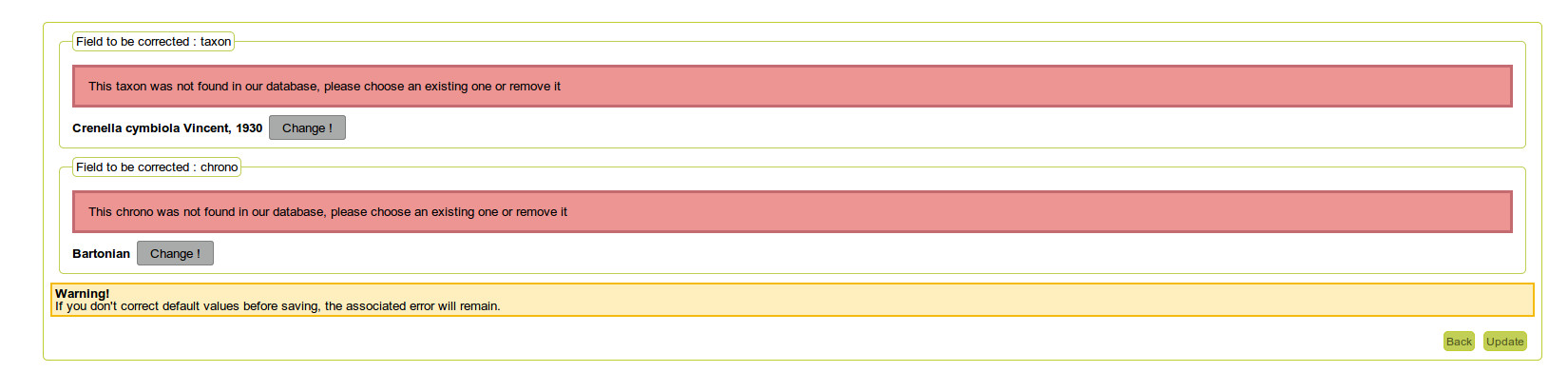
It is possible that an existing taxon/chrono/litho/mineral is still displayed in error. It’s probably because the specified level_name or parent doesn’t match, even if you’ve specified exactly the same name, if the level or the parent doesn’t match, Darwin concider that it’s not the same thing.
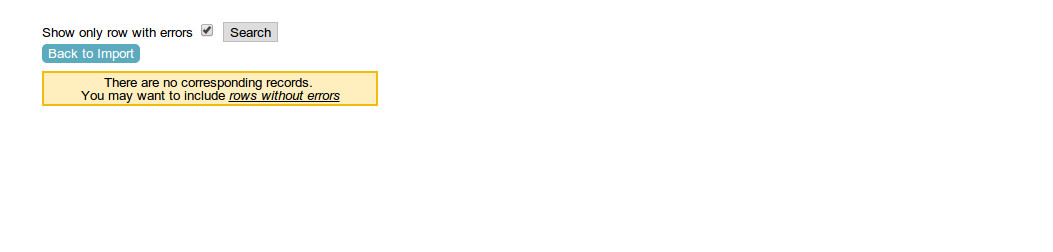
Well done ! Your file fits perfectly, Click to Back to import and then click on the Import “Ok” lines button (second button in point 7 of this image)